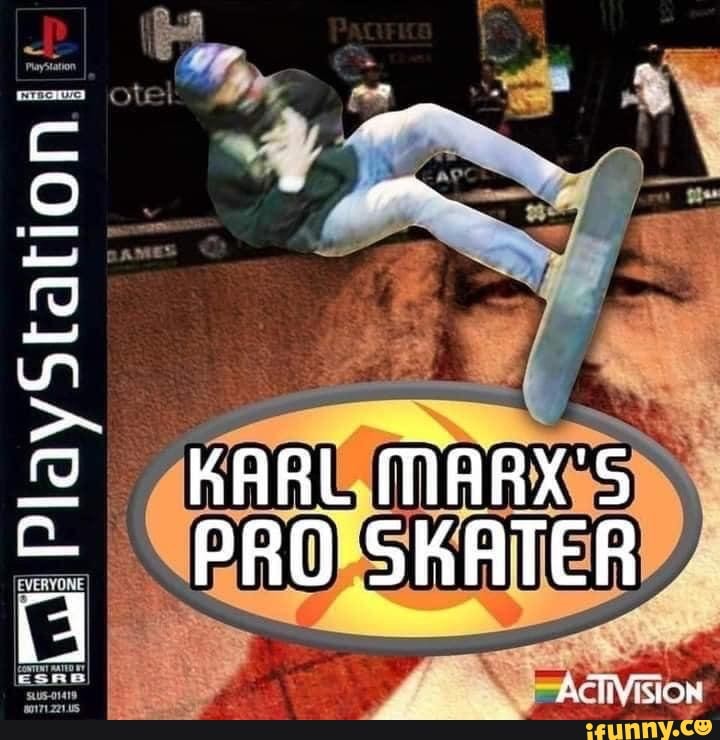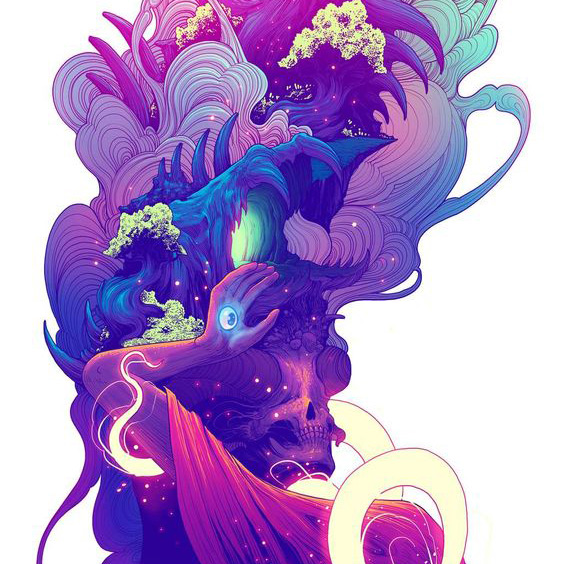So, I’m playing Metal Gear Solid and it has 2 disks, I got to the end of disk 1, and well…
First I tried with the Disk Control>>Load New Disk which is a legacy feature apparently so well, it didn’t work. Okay, so I search and there’s some .m3u thing, I watch a video, pretty simple all in all. I get all my files in one folder and inside that folder I get the .m3u file which inside contains all the name of the .cue files. I boot, try with this new method, nothing. What do I do?

So if I’m reading this right, you are able to get to a screen that asks you to insert disc 2, but the game is not recognizing the disc when you switch it in the emulator. If so, this might just be the game itself not recognizing the game. Try this on the change disc screen:
- Disc Control > Eject Disc
- Unpause so the game can register that “lid” is open. The text should change on screen to say something about pressing start when ready.
- Disc Control > Current Disc Index > 2
- Disc Control > Insert Disc
By unpause do you mean I have to pause before ejecting the disc? Is this a emulator pause or an in game pause? I’m going to try this, though.
Edit: Okay, so yeah, I had to pause the game from the emulator for it to work apparently. Thank you very much!
Yeah I probably could’ve written that clearer lol. I’m happy that worked for you though!
Thanks a lot!
While my computer is too slow to run PlayStation games, given the documentation it appears you should get rid of the (v1.0) at the end of the files names, or relocate them prior to the (Disc
#). Also, given the documentation shows the.m3ufile being identical in every way but the file extension and (Disc#), if your going to relocate the (v1.0), I’d add it to the.m3uas well. However, I am just throwing ideas at the wall to see what sticks.I wish you the best of luck!
Hey, that fucked up farther my setup since it took me to the PSX menu, it seems that (v1.0) part was important, but I managed to figure it out thanks to nemesis’ comment. Thank you anyway, though!
Sorry, good to hear you figured it out though! I’ll keep that information in mind for the future. Enjoy!
Don’t worry, and thanks again for your help!
Your welcome!