

It depends on the instance, you just have to try different instances until you find one that works for you. For what it’s worth I’ve found that dbzer0 works okay with Tor Browser.


It depends on the instance, you just have to try different instances until you find one that works for you. For what it’s worth I’ve found that dbzer0 works okay with Tor Browser.

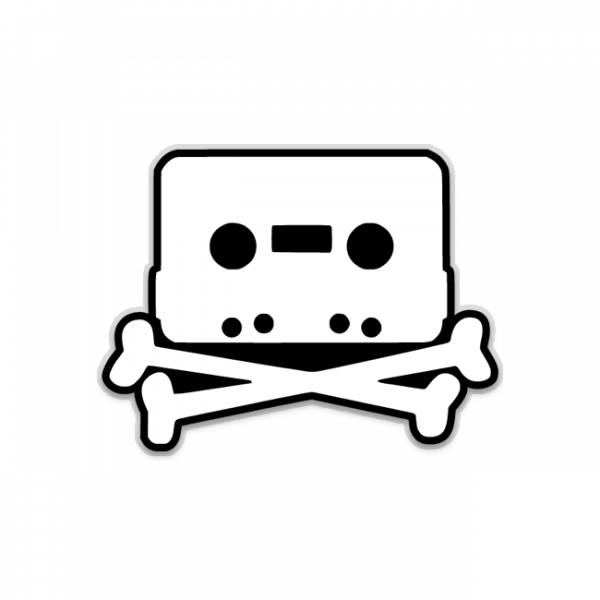
Something like this would seem to make more sense to run over I2P I’d think. But it looks like the devs aren’t interested in trying to go that route
https://github.com/onionshare/onionshare/issues/377
Maybe in the future someone will fork the project to work over I2P eventually.

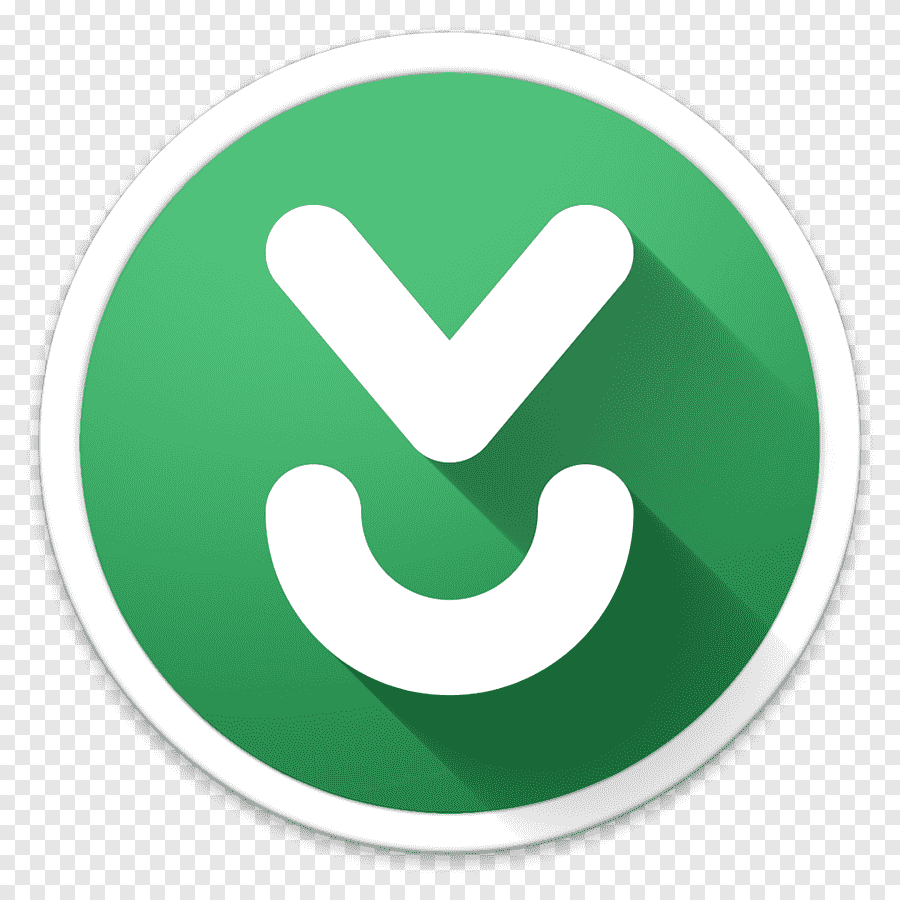
Doesn’t really matter, I’d say go ahead & link. And anyway that site’s own admins have been happy to link/post publicly on Reddit so it’s not like they’re trying to hide anything.


What kind of hellhole is that city? I had an impression it was extremely expensive but also very wealthy. The more I hear the worse it seems.
LOL start reading about Dubai sometime.


Same here.
Hoping they’ll offer a better discount + trade in deal later on, maybe Black Friday? Otherwise I may end up skipping the Pixel 8.
TBH my Pixel 7 still works great so it’s not a big deal sticking with it but now that I cracked the exterior a nice trade in discount could convince me to upgrade :D


Just to be sure, did you download some strange version of the .iso from some non-official source? Or did you modify your Windows install in some way?
And you’re definitely selecting to install Windows 10 Pro, not something else?
I assumed you downloaded the generic .iso direct from Microsoft at https://www.microsoft.com/en-us/software-download/windows10 like most people do. (you can use the browser trick to get the page to give you .iso download options e.g. in Chrome I just hit F12, set the dimensions to something mobile looking, hit F5 to refresh the page, then go ahead & download the .iso)
The generic .iso is indeed a multi with the download option named “Windows 10 (multi-edition ISO)”, that itself doesn’t affect any of the steps above.
Then just use Rufus or similar to create a bootable USB with it.


LOL I didn’t know that works too, good to know :D
Technically you can just click “Domain join instead” to go into the local account creation.


You just need to select to “Domain join instead”, there is no need to actually go & set up an actual domain. See my other comment.


Hmm on the last few installs I’ve done (both Win 10 and 11) I just lead the installation to believe I’ll be doing a corporate/domain install & it always lets me create a normal user/password after that. Not necessary to unplug any ethernet/internet or anything of the sort.
It’s always worked for me both at work and at home.
Just to be sure, I spun up a virtual machine to install Windows 10 22H2, here are the steps I went through:
Done! You now installed Windows 10 Pro without a Microsoft Account.
Misleading, rarbg.to still has the same shutdown message. The owners of rarbg would still have access to their own domain - if they intend to update it with any news they could.
Any other pretend rarbg domain is going to be some copycat site trying to coast on the rarbg brand. Just like the copycat KAT sites that are around now, KAT itself is long gone too.
To be fair the developer does have some history for people that already use P2P software. It’s the same person that developed WinMX & moved on to Tixati (bittorrent client) then later Fopnu & DarkMX. So you could argue there’s a bit of network effect for people following those P2P applications.


and opened port 587 in my router
Agreed with the other comment, you definitely don’t need or want to do that on your end. Note that your self hosted instance is trying to establish an outgoing connection with a random port to port 587 at wherever your hosted email is e.g. yourdockeripaddress:randomport --> mydomain.com.au:587
I don’t have Bitwarden self hosted so can’t offer much advice on a solution but…
I’ve also tried to connect with my gmail but no luck. When I try to verify my email I just get “An unhandled server error has occurred”
This makes me think there’s something off with your environment, or the Bitwarden instance itself. Is there a way for you to verify that you can actually use those SMTP servers outside of Bitwarden? This sounds silly but in the past I’ve done a test installation of an email client with ability to connect to 3rd party SMTP servers e.g. Thunderbird just to verify my own internet connection can actually initiate an SMTP connection to an external server. You want to at least rule out that the hosted email server isn’t blocking you and/or have some over-active firewall on your end blocking things.
This is all in the absence of more verbose logging (not sure if Docker or Bitwarden can give you that, something worth checking).


However, the server doesn’t have the best power consumption, so I’d like to use WoL to remotely turn it on.
When you say remotely you mean over the internet, right? Or did you mean remotely within the same LAN e.g. from your living room or wherever.
By default WOL doesn’t work over the internet AFAIK. The wikipedia page mentions it a bit https://en.wikipedia.org/wiki/Wake-on-LAN#Subnet_directed_broadcasts
Like others said you may be able to get that going with a VPN or anything VPN-like that allows broadcasts between connected systems. Or if your motherboard supports IPMI / IMM you should be able to connect to the system & perform power functions that way.
In my case my motherboard doesn’t have those sort of management functions so in the end I settled on logging into my router remotely & initiated WOL through there. That could be another option for you if your network router is capable of sending WOL packets to the LAN.
However, the server doesn’t have the best power consumption, so I’d like to use WoL to remotely turn it on.


The issue seems to stem from the fact that the blocked communities posted direct links to copyrighted content
Incorrect, !piracy@lemmy.dbzer0.com has a rule forbidding direct links to content. If those posts/comments exist mods there would simply remove them for breaking rules. Sort of seems like you’re making random assumptions.


Sounds like you’re assuming there was some legal issue that triggered this community blocking? Lemmy.world admins did not receive any legal notices prior to this action, it was just their kneejerk response to a troll from another instance. You can view it yourself, browse to the post via !support@lemmy.world or see it directly https://lemmy.world/post/3175920


You can browse to it via !support@lemmy.world or see the post directly https://lemmy.world/post/3175920
EDIT: Lemmy.world seems to be down right this second so you may not be able to load it, LOL.


Piracy subreddits still exist on Reddit. Lemmy.world admins are apparently blocking communities that even Reddit allows.

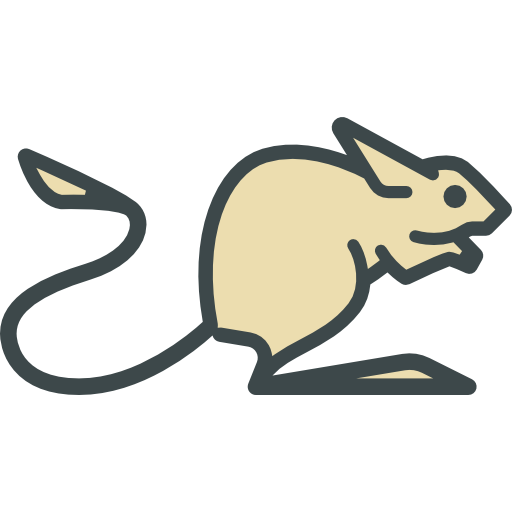
Banning piracy? Like the mere encouragement or?
Just the mere encouragement & discussion, yes. The banned communities do not allow direct links to pirated content (!piracy@lemmy.dbzer0.com has a rule forbidding that).
It’s strange to see people saying there was some sort of legit reasoning, the lemmy.world admins did not receive any sort of legal DMCA/NTD request or anything of the sort. They were simply trolled hard by a brand new account from lemm.ee asking to defederate from “piracy” communities and lemmy.world admins took the bait. See the post yourself https://lemmy.world/post/3175920
Incidentally that same user has created troll accounts at other instances & have been getting themselves banned, they were already banned at the dbzer0 instance (see https://lemmy.dbzer0.com/comment/1956277) so it looks like it was simple retaliation to attempt to trick other instances into defederating/blocking them.


You may need to reach out to your VPN provider’s support to check if that is a supported feature. Many VPN providers with port forward support can only do it within their application.
Fastmail is great but it’s a totally different market /use case, you wouldn’t go with them if you’re privacy oriented. They’re better than Google in that sense but you’d go with Proton if you’re looking for privacy features.
Also keep in mind Fastmail is based in Australia and their government tends to be anti-privacy with the laws that get passed there.