I have two internal hard drives in my pc, one has windows 11 and one is for extra storage.
I hooked up an external USB drive to install Linux onto. During the install it says
Device for boot loader installation
And then it gives me a number of options
/dev/nvme0n1 (this I think is what my windows 10 is at)
/dev/nvme0n1p1
/dev/nvme0n1p3
/dev/nvme0n1p4
/dev/sda ATA WDC WD10EZEX-00W (1.0 TB) Ii think this is the other internal drive
/dev/sda2
/dev/sdb WD easystore 2647 (1.0 TB)
/dev/sdb1
I think the easystore is my external drive. The problem is they are both 1T in size and both western digital.
How do I know which is which?
Just above where it says “device for boot loader installation” it shows
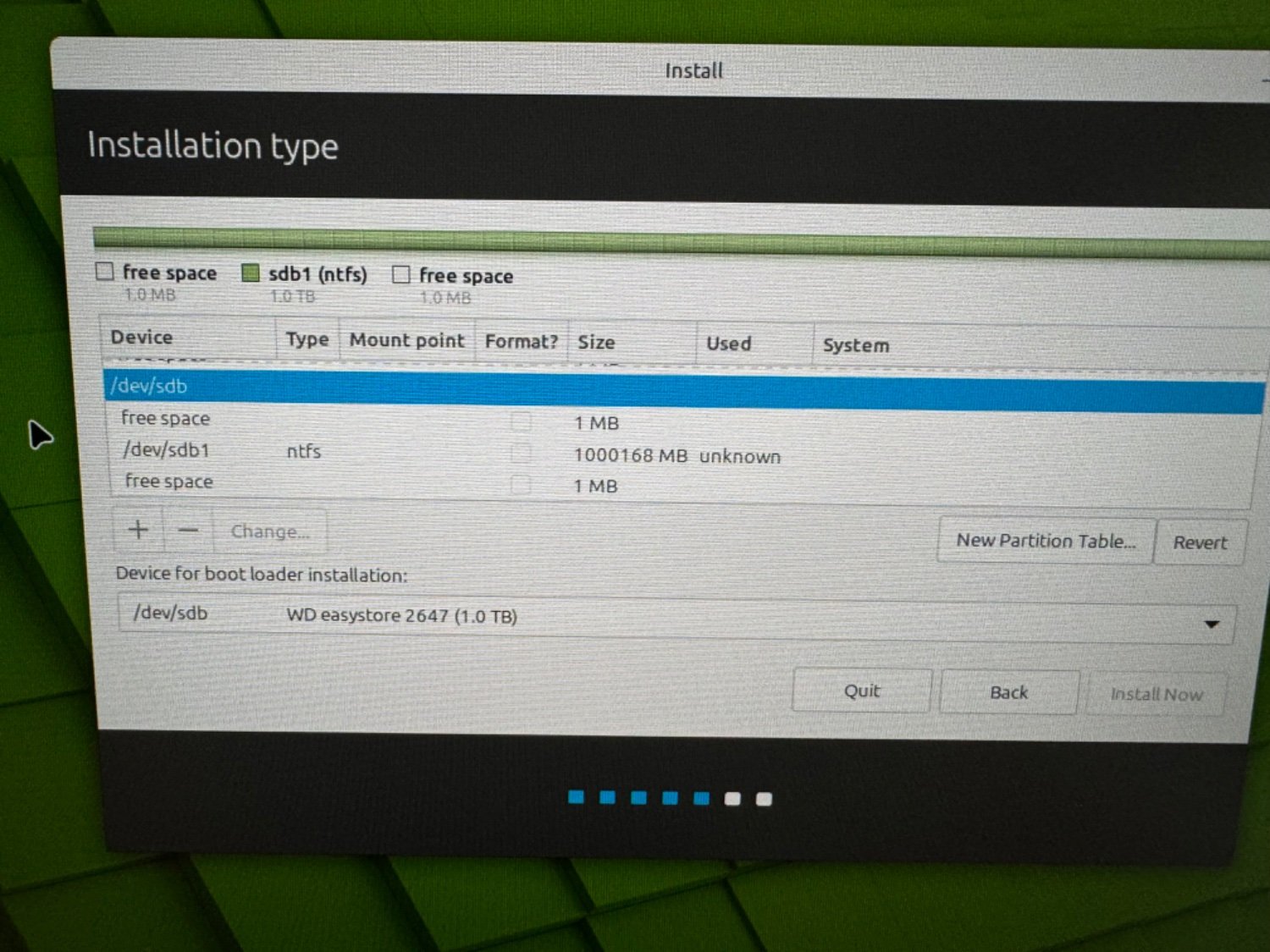
If I try to click on /dev/sdb I can’t click on install now.
On the basis that I should be trying to install in /dev/sdb what am I doing wrong to actually start the install process?
Yeah I’m new to Linux. I need help to do it right and not nuke my windows install


You have to install it on a partition. My advice would be to check that the disk is definitely empty (or at least doesnt have anything you want on it), then click the “new partition table” option, which would (I think) reformat the drive and allow you to set up the drive with a more linux-friendly file system than NTFS. From there, you want to select a partition on the drive and install Mint there. You may be able to install it directly on the NTFS partition now but I’m not sure.
I appreciate the quick response but how do I know if the external drive is sda or sdb?
You can boot into Windows and use disk utility to remove all the partitions from the non windows hard drive. Windows will indicate which drive it booted from. When you go back to the Mint install media one of the drives won’t have any partitions on it and you can make new partitions there to install Mint
That works thank you