

deleted by creator


deleted by creator
darktable, hands down. It has a learning curve, but it’s a pro app and app pro apps have learning curves.
The linear pipeline is great, masking is superb, and the app keeps getting better every release.
The one downside is that darktable is not opinionated by default (so raw files look a little flat to begin with, without doing anything), but it’s customizable that you can even change that with auto applied presets. On the other hand, it does let you do what you want to do with an image, versus fighting with defaults (which is what it’s like to edit something in Lightroom, if you want to diverge from what it suggests by default).
There are a bunch of great tutorials on YouTube and you’ll want to check out https://discuss.pixls.us/ too. Create an account on the Pixls forum, read some threads, try out some “play raws” (where people post their raw files under a CC license and then lots of people try their own take at editing it and post their edit).
Rico Resolves has a half hour getting started video for darktable 4.6 at https://youtu.be/ucjAmTMIEOI
Anything from Bruce Williams https://youtube.com/@audio2u and Boris Hajdukovic https://youtube.com/@s7habo are both great too, and more people are posting darktable videos all the time as well.
The documentation for darktable is actually very good as well. Do not skip it. You don’t have to read it all, but try reading the intro parts and going back to it when you want some reference on how a part of darktable works. https://docs.darktable.org/usermanual/4.6/en/
Some tips:
You can right click on sliders to get a special UI and you can also enter numbers (often even outside the bounds of what the slider would normally permit).
Modules will be applied in the best order regardless of which one you work on first.
There are some somewhat redundant modules, as darktable did start out as a “display referred” workflow (just like most all of the other raw editors everywhere) and moved to a “scene referred” (aka “linear rgb”) workflow, which provides better editing, improved color handling, vastly better tone mapping, and so on. If there are two similar modules, try to go with the version that has “RGB” in its title. Older modules still exist mainly for older edits. (You can also change darktable back to the old display referred workflow in the settinfs, but I strongly suggest to not do this. Scene referred is much better.)
I used to shoot film and do darkroom stuff years ago. I’ve used Aperture on OS X. I used Lightroom on OS X and then on Windows. A few years ago, I switched to darktable on Linux… and darktable has gotten so, so much better each release. When I switched years ago, it was more or less a Lightroom competitor (with some advantages and disadvantages). But darktable is really amazing software now, and can give you much better results than Lightroom, when you know how to use it.


For the video problem, it might be codecs; try using Proton-GE if it’s in Steam or use Wine-GE if not. (IIRC, Steam will often convert the videos and give you the converted ones in the shader caching if necessary. But those outside of Steam, and sometimes a few still in Steam don’t have that workaround.)
For the main issue you’re having, try running those games in gamescope, which itself is a compositor with a bunch of neat tricks. In this case it’d make sure to not lose the focus of the game even if the gamescope window loses focus. It can also optionally force windowed or fullscreen modes, upscale (even with FSR1), and lock the framerate.
Changing settings in the game itself between fullscreen or borderless (borderless should usually help with the focus issues) may help too, if the game has that setting, but then you’ll probably hit the borders issue due to FVWM. (I don’t know if you’d get the fullscreen unredirection optimization in fvwm. That could be a reason to pick one or the other for you too.)
You’re probably hitting a few edge cases by using FVWM versus a more modern environment like GNOME or KDE, but to be fair I’ve seen the focus issue happen before on a game on running through Heroic on GNOME with more than one monitor before. FWIW: I don’t remember seeing the issue in games from Steam. (It probably depends on the game itself, however.)


Penpot works perfectly on Linux, and you can even host it yourself in your own computer if you want. It’s web-based and works in both Firefox and Chromium browsers. (I think WebKit ones too, but it’s been a little while since I’ve tried it with Epiphany.)
I use Penpot myself all the time on Linux, but I’m usually using the hosted version so I can collaborate with others without having to maintain a server. I have also run locally in a container using Podman, even with Podman’s rootless support.
But to start using it, all anyone needs to do is point their browser of choice to https://design.penpot.app/ and sign in. There is no setup process or installation needed; self-hosting is completely optional.
Just pointing this out, as there are non-free services that the apps use:
Frog is awesome, but note that while Frog works offline for OCR, it has TTS (text to speech) which uses an online service. As long as you avoid having it read to you, it’s all done locally.
And Dialect always uses an online service. Some of the servers are FOSS, but some aren’t. But everything you type or paste into it is sent somewhere else. (This is the case with using translation websites too, of course.) I’m not saying you shouldn’t use it; I’m just saying that you should be aware.
Hopefully Dialect will add Bergamot (what both Firefox by default & the “translate locally” extension use for translation) at some point. Dialect has a longstanding issue about it, but no forward motion yet. https://github.com/dialect-app/dialect/issues/183
For something open source that runs completely on your computer for translations, you’d want Speech Note. https://flathub.org/apps/net.mkiol.SpeechNote It’s Qt based, but works well. In addition to translation, it can do text to speech and speech to text too. You do have to download models first (easily available as a click in the app), but everything, including the text you’re working with, is all done locally.
I use both Frog and Speech Note all the time on my computer (GNOME on Fedora Linux). They’re excellent.
GNOME 46 (currently in release candidate mode and fully releasing later this month on March 20) is adding support for remote graphical logins via rdp:
https://9to5linux.com/gnome-46-to-introduce-headless-remote-logins-via-gnome-display-manager
So you’ll be able to do this pretty soon, after upgrading.
It’ll be in Fedora 40, scheduled for release around April 16.
https://fedorapeople.org/groups/schedule/f-40/f-40-all-tasks.html
Yeah, that’s a big, weird if though. Most modern apps can rely on the runtimes for their dependencies and not have to ship their own custom dependencies.
It’s different from something like AppImage, where everything is bundled (or Snap, where a lot more needs to be bundled than a typical Flatpak, but not as much as with an AppImage).
Additionally, there’s always some level of sandboxing in Flatpaks (and Snap packages) and none at all for RPMs, Debs, or AppImages.
Also, Flatpak dedupicates common files shared across flatpak apps and runtimes, so there isn’t “bloat” like what you’re talking about.
https://blogs.gnome.org/wjjt/2021/11/24/on-flatpak-disk-usage-and-deduplication/
That’s not how Flatpak works.
Flatpak has runtimes, which is where most shared libraries are. There’s a common base one called Freedesktop, a GNOME runtime, a KDE runtime , an Elementary runtime, and more. (The GNOME and KDE ones are built on top and inherit from the Freedesktop base runtime.)
https://docs.flatpak.org/en/latest/available-runtimes.html
Additionally, at least for Flathub, they have shared modules for commonly used libraries that aren’t in runtimes. (Many are related to games or legacy support like GTK2.)
https://github.com/flathub/shared-modules
Lastly, some distributions are building their own runtimes and apps on top, so the packages they build are available as flatpaks as well. This is the case for Fedora, Elementary, Endless, and others.
Yeah, some of the smaller models are even reasonable on my old laptop in CPU mode.
General rule of thumb: The larger the model, the better it is. But not necessarily. 😉 I’ve found zephyr and mistral are both quite good for a tradeoff and work on CPU. Of the ones that really need more RAM and/or a GPU with a lot of vRAM, mixtral seems like the best.
Additional fun is to use a Modalfile (which is like a Containerfile, but is a recipe for models instead of containers) to customize a local model on top of one of the existing ones.
For a simple one to demonstrate, I have a system instruction to output everything in the form of the poem “This Is Just To Say”, but customized per topic.
It really works best with mixtral (I’ve tried other ones, especially smaller ones):
FROM mixtral
PARAMETER temperature 1
SYSTEM """
You will respond to everything in a modified poem in the form of "This Is Just To Say" by William Carlos Williams, except change all the specifics to be what the subject is. Do not say any other text. Try to make the syllables the same as the original and use the same formatting.
You can expand in length in responses when there is too much to talk about, but keep the format and style of the poem.
Do not respond in any other way.
For reference, the full poem is:
I have eaten
the plums
that were in
the icebox
and which
you were probably
saving
for breakfast
Forgive me
they were delicious
so sweet
and so cold
"""
Yes, you just instruct the system with natural text like that and it (usually) abides. I tried it without the poem being referenced inline, and it mostly worked fine… but it works even better being mentioned in the file.
I have that saved in ~/Projects/ollama/ as Modelfile.fun-plums
I run the server almost as above, but now also pass in my ollama project directory as a mounted volume with z (for SELinux mapping)… don’t forget to have run sudo setsebool container_use_devices=true first, else it won’t work:
podman run --detach --replace --device /dev/kfd --device /dev/dri --group-add video -v ollama:/root/.ollama -p 11434:11434 -v ~/Projects/ollama:/models:z --name ollama ollama/ollama:0.1.24-rocm
(You can run this command if you already have the server running. It will replace it with the new one. This is for AMD. You’d want to use the NVidia or CPU container if you don’t have an AMD card. The CPU container is the fasted to download. The version here is newer than the one for AMD that I listed above, so it might be a multi-gigabyte download if you don’t have this new one yet. The important and new part is ~/Projects/ollama:/models:z)
Then, create the model. This will be almost instant if you already have the base model downloaded (in this case, mixtral), otherwise it will auto-download the base model:
podman exec -it ollama ollama create fun-plums -f /models/Modelfile.fun-plums
(The path to the model in this command is the internal path from the point of view within the container.)
Then, you run it like any other model.
Here’s me running it, and bringing up the topic of leftover pizza.
$ podman exec -it ollama ollama run fun-plums
>>> pizza
I have consumed
the pizza
that was on
the counter
and which
you were likely
saving
for lunch
Forgive me
it was satisfying
so tasty
and so warm
You can also paste the text from the reader mode of an article and it’ll summarize it with a poem based on that one. 🤣
For example, copying and pasting the text from https://www.theverge.com/2024/2/10/24068931/star-wars-phantom-menace-theater-showings-25th-anniversary-may resulted in:
I have watched
the Phantom Menace
that was on
the silver screen
and which
you may have
missed or
disliked once
Forgive me
it has charm
a new sheen
and Darth Maul


Some of the AI related apps I’ve been using that are both Free Software and offline (where it runs on your computer without using network services in the cloud) are:
OCR: “Frog” can take screenshots, select images, accept drag and drop, and you can paste an image from the clipboard. It’ll read the text on the images and immediately have a text area with the result. https://flathub.org/apps/com.github.tenderowl.frog — it’s powered by Tesseract. Note: The completely optional text-to-speech that Frog has does use an online service. But the rest is offline.
Speech to text: “Speech Note” does text to speech, speech to text, and translations… all locally on your computer, and it supports GPU acceleration (which isn’t needed, but it makes it a little faster). https://flathub.org/apps/net.mkiol.SpeechNote — This is basically the all-in-one “Swiss army knife” of ML text processing. Thanks to being a Flatpak, you don’t have to do anything special for the dependencies. It’s all taken care of for you. It also has tons of different models (for different voices, different backends) all available from within the UI, which just needs a click for downloading.
Upscaling images: There are two that do something similar, using some of the same backends. A nice and simple one is “Upscaler”. https://flathub.org/apps/io.gitlab.theevilskeleton.Upscaler Another one that’s cross platform is “Upscayl” https://flathub.org/apps/org.upscayl.Upscayl — these both use ESRGAN and Waifu2x in the background.
Closed captioning: “Live Captions” uses an ML model to transcribe text realtime. It’s wonderful for when a video doesn’t have subtitles, or when you’re participating in a video call (which might also not have CC). There’s also a toggle mode that will transcribe based on microphone input. The default is to use system audio. https://flathub.org/apps/net.sapples.LiveCaptions
Web page translations: Firefox, for the past few releases, has the ability to translate web pages completely local in-browser. It does need to download a small model file (a quantized one around 20 megabytes per language pair), but this happens automatically on first use. All you need to do is click the translate icon (when it’s auto-detected) or go to the menu and select “Translate page…”. Firefox is located in your distribution already (and is usually installed by default in most Linux distributions) and is available as an official package from Mozilla on Flathub as well. Newer versions keep improving on this, improving speed (it’s pretty quick already), improving accuracy, improving reliability (sometimes you have to try to translate a couple of times on some pages), and adding languages. But what’s there in the release of Firefox is already great.
While all the above are graphical apps and on Flathub (some may have distro packages too), there are some additional AI/ML things you can run on Linux as well:
You can run Ollama in a container to make it even easier. Even a Podman container on your user account works. (You don’t need to set it up as a system container.) The instructions for Docker work on Podman (just swap the docker command for podman instead).
While the official instructions only list CPU (which is fine for some of the smaller models) and NVidia, it’s also possible to use an AMD GPU too:
# Enable device as user (run once per boot)
sudo setsebool container_use_devices=true
# Set up the ollama server for AMD acceleration (run once per session)
podman run --pull=always --replace --detach --device /dev/kfd --device /dev/dri --group-add video -v ollama:/root/.ollama -p 11434:11434 --name ollama ollama/ollama:0.1.22-rocm
# Command-line interaction (run any time you want to use it — the last part is which model you want to use)
podman exec -it ollama ollama run llama2
llama2 is the default ML; there are so many others available. Mixtral is a good one if you have enough vram on your GPU. Whatever you specify, it will auto-download and set it up for you. You only need to wait the first time. (The ROCm version of takes a while to download. Each model varies. The good thing is, it’s all cached for subsequent uses.)
If you want a web UI like ChatGPT, then you could also run this instead of the command line interaction command:
podman run -d --replace -p 3000:8080 --add-host=host.docker.internal:host-gateway -v ollama-webui:/app/backend/data --name ollama-webui ghcr.io/ollama-webui/ollama-webui:main
…and visit http://localhost:3000/
When done, run podman stop ollama and podman stop ollama-webui to free up resources from your GPU.
There are also integrations for text editors and IDEs, similar to GitHub’s CoPilot. Neovim has a few already. VS Code (or VS Codium) has some too (like twinny and privy).
Krita, GIMP, and Blender all have plugins that can interface with some of these too (usually using a SD Automatic111 API).
For Stable Diffusion on AMD, you need to have ROCm installed and might need to set or use an environment variable to make it work with your card. Something like:
HSA_OVERRIDE_GFX_VERSION=11.0.0 or HSA_OVERRIDE_GFX_VERSION=10.3.0 (depending on your GPU). Prefixing means just putting that at the beginning of the the command with a space and then the rest of the command. Setting it as a variable depends on your shell. You might need to export it for some (like for bash). Prefixing it is fine though, especially when you use ctrl+r to do a substrang search in your shell history (so you don’t need to retype it or remember silly-long commands).
As using these image generating apps pulls down a lot of Python libraries, I’d suggest considering setting up a separate user account instead of using your own, so the app doesn’t have access to your local files (like stuff in ~/.ssh/, ~/.local/, your documents, etc.). Setting up containers for these is not so easy (yet), sadly. Some people have done it. And they do run in a toolbox or distrobox podman container… but toolbox and distrobox containers don’t really contain so much, so you’re better off using podman (with a “docker” container) directly or running it as a separate account for some type of isolation from your user account files.
Everything else above is at least contained (via containers or Flatpak) to some degree… but stuff locally via pip installs can do anything. And it’s not just hypothetical either, for example: PyTorch nightly was compromised for a few days on Christmas of 2022.
There are some graphical apps on Flathub for connecting to Stable Diffusion and a ChatGPT AI (which ollama now has)… but in the course of setting them up, you basically have a web and/or text-based UI to interact with.
Literally almost all of my and my partner’s friends and coworkers who are in Europe (including Germany, UK, Finland, Czechia, Greece, and more) have been sick with COVID in the past couple months to (especially) right now — it’s very real in Europe still.
People are all talking about COVID right now, in messages, emails, video calls, Mastodon, and more. (It’s usually to inform others that they’re sick and can’t work or meet up. But also complaining that doing basic stuff is difficult.)
Europe is a large place, of course, but at least in a lot of it, COVID is sadly still going strong.


You can set up mount points on Linux, at least in GNOME, very easily. (It’s even fully automatic for external disks.) I’d be surprised if it isn’t as easy in KDE and other desktops too.
The problem here (at least from what it sounds like) isn’t setting up mount points. The problem is fixing an incorrect fstab on the disk that’s causing the system to hang on boot.
(This isn’t a typical situation, which is why I also asked about how the partition was added to the system.)


Good point! GNOME Disks can do this, actually. I didn’t think about that.
(Edit: However, I think it’ll just edit the /etc/fstab of the running system. In other words, the one of the live session, not the one on the installation.)


My first attempt to try to fix something like this would be to:
sudo dnf install gnome-disks to install it temporarily on the live session.)I’m also wondering: How did you add the Windows partition to Fedora? Was it from within Fedora’s installer (aka: “Anaconda”)? Or did you add it in a different way?
(BTW: I use Silverblue and have a long history with Fedora. 😁)

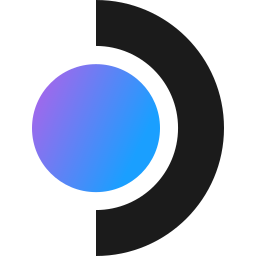
Oh, sorry. I missed that detail. ☹️ Apologies.
Yeah, I agree that it’s a bother to do it with every game. You’re absolutely right.
This should be some global setting, especially as they even officially sell a dock.

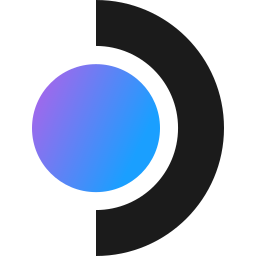
This actually is an option!
I’ve used it to play games from the Deck at native 1080p on my TV.
I’m not at my Steam Deck right now, but I remember it’s in the settings. I think if you go to the game’s settings, look for something like “native” display. You have to go into the settings for each game you want at a larger resolution on an external monitor in game mode and select “native”.
I don’t remember if it needs to first be enabled on the system settings in the display area. (I think it does the right thing for system settings by default in most cases.)
IIRC, desktop mode also automatically supports the native resolution, but game mode is nice and console-like. Desktop mode might be a bit clunkier than what you’d want for couch gaming. Setting the option in game mode for the game is likely your best option.


the driver’s for my brother laser printer
I have a Brother printer + scanner too (MFC-L2750DW). Many Brother printers (and a lot of non-Brother printers too) are supported by default in Fedora using a “driverless” method. It’s part of “IPP Everywhere” (https://www.pwg.org/ipp/everywhere.html), AirPrint (Apple), and Direct Print (Microsoft), and most printers support it these days, and Fedora supports all of these. (Other distros likely do too.)
At least in GNOME (on Silverblue here), if it doesn’t already show up and work, you can click on “Add Printer…” and it should find and add it. KDE and other desktops will likely be different — although hopefully not much different.
Scanning with “Document Scanner”, aka: “Simple-Scan”, detects my networked Brother printer for scanning without having to do anything too. https://flathub.org/apps/org.gnome.SimpleScan
I hope this helps!
undervolting requires turning off secureboot or a patch
I haven’t looked into undervolting much. I know some people have mentioned CoreCtrl; I haven’t managed to figure it out yet.
If it requires turning off secureboot or a patch, that’s a bummer and might be why I couldn’t find the settings in CoreCtrl. I haven’t seen this when looking it up a while back, however (but the Internet is big). CoreCtrl setup docs @ https://gitlab.com/corectrl/corectrl/-/wikis/Setup don’t mention either.
I do see that it requires setting a kernel flag, which on ostree-based distributions is:
rpm-ostree kargs --append=amdgpu.ppfeaturemask=0xffffffff
(And then reboot.)


It’s not necessarily that smoking is a larger percentage of the population. It varies, but stats show a similar percentage more or less… it is a bit higher in Europe on average than in the US on average — but both places are large with varied amounts of smokers. It’s more that people are outside near each other more in Europe.
https://worldpopulationreview.com/country-rankings/smoking-rates-by-country
In Europe they’re walking down the street, sitting outdoors at cafes, hanging out in the city center, etc. Whereas in the US, people are often driving from place to place to go to a destination, so you don’t notice the smoking as much. Plus, smoking sections are a concept that exists in the US (even outside), whereas they don’t in Europe. Thankfully, in much of the US and EU, most places are finally non-smoking indoors now.
This is a gross overgeneralization. It’s different in different parts of the US and different parts of Europe, of course.
(FWIW: I totally agree with you that it’s gross. And it’s far too common to run into in Europe.)
Riker catches an alien “virus” (from a plant) and lays down naked under a shiny blanket for the rest of the episode. Pulaski forces Riker to dream of the most boring and worst segments from season 1 and 2.
Most shows have flashback episodes that feature highlights. TNG had a clip show that showcased the worst segments. It was the most lackluster finale episode of any Star Trek season. And this was even well after Riker “grew the beard”.