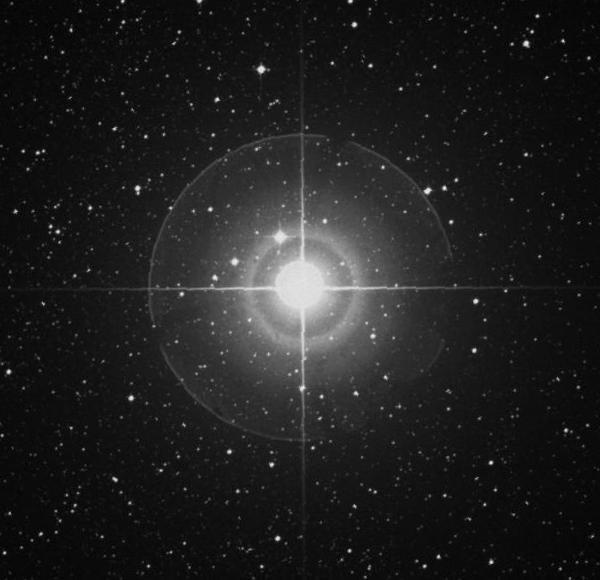

is there not a single other person who uses helix?
Gamma Crucis
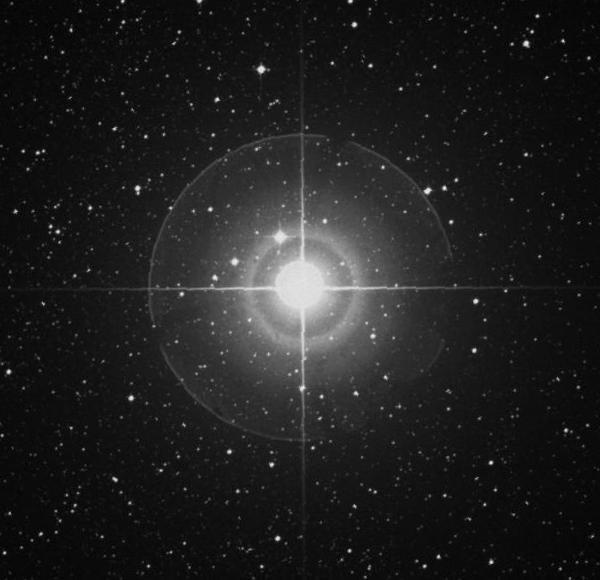

is there not a single other person who uses helix?
there’s a crux linux?
i was here for systemd round 2
the partition doesnt exist? what does lsblk say?
if the partition really doesnt exist then you either deleted the partition or destroyed the partition table. either way, if you dont have important data on it then id recommend you just abandon the install, delete everything and make a new one. otherwise you could try your hand at some linux file recovery tools (windows ones are almost certainly a scam).
been a while since i done this so i might have gotten some parts wrong:
mount /dev/<whichever partition it was> /mnt. take note of the space between the partition and the /mnt.arch-chroot /mntbottom left is good
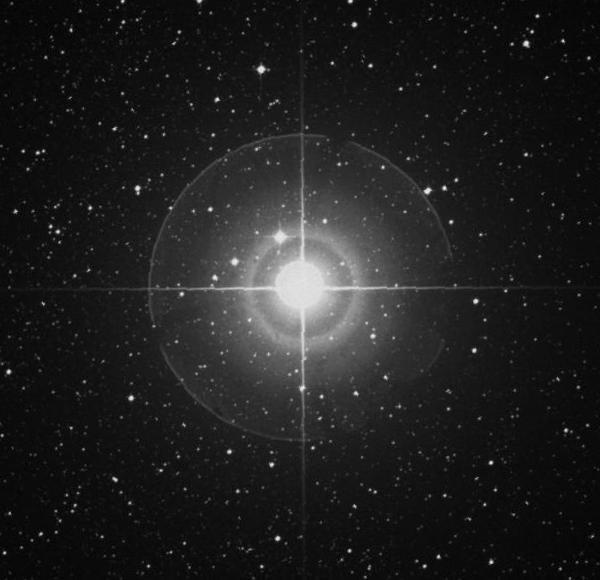

i use trime on android and the default takes quite a while to get used to. for example, the symbol key that is usually on the bottom left corner is now a language switching key and the symbol key is one tiny key beside it. custom configuration seems like a pain and i haven’t done it. one of the defaults however comes with a menu that lets you type all sorts of symbols including greek, russian, japanese, IPA and mathematical operators. haven’t sen fcitx5 for android though
edit: currently using fcitx5 android and i can say just go with this. everything comes right out of the box (no screwing around with config files) and has all the features trime has and more (i can even type unicode! ☻). only feature i would miss is that trime types both round brackets at once and places your cursor in the middle whereas fcitx5 android needs you to type them individually.
he wasn’t the 10^342th monkey
mindustry. the controls are a bit awkward for mobile, but its an incredibly fun game
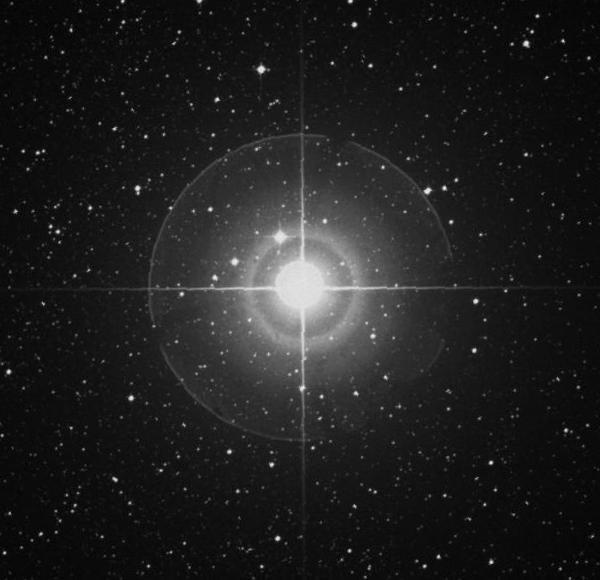

only difference between billionaires and normal people is that billionaires have a lot of money. best not to assume they have above-average logo appreciation skills. although they could hire some good advisors i suppose
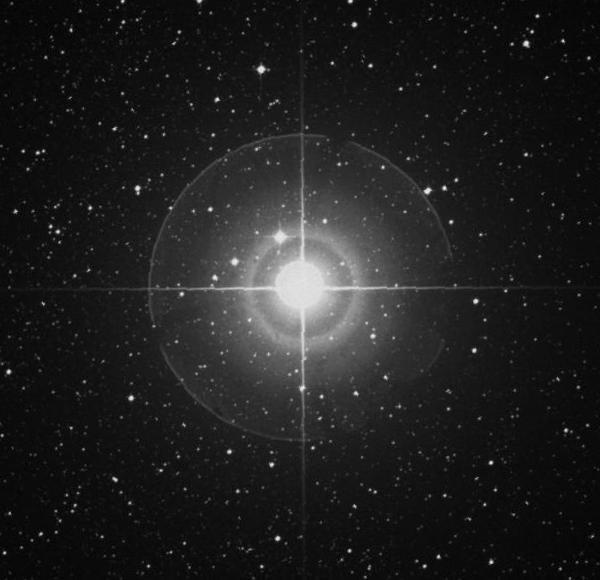

believe it or not its more likely they straight up ripped off U+1D54F MATHEMATICAL DOUBLE-STRUCK CAPITAL X:
absolutely no creativity. at least threads drew the ring in @ clockwise instead of the usual anticlockwise
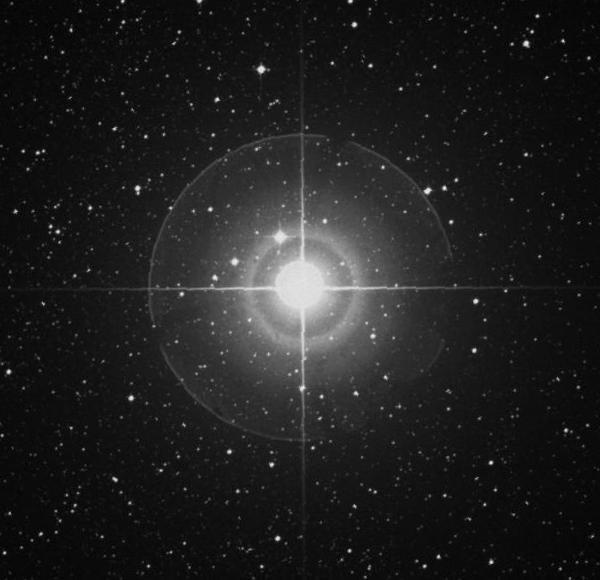

threads??/? 🤮🤮🤮🤮🤮
https://helix-editor.com/
essentially a terminal modal editor (like vim), but instead of specifying the action to perform then what to perform the action on (like “yank 3 lines”), in helix you select first, then perform actions on the selection (like “these 3 lines, i want them yanked”). it’s slightly better (according to others) because you get to see what you’re going to change in the file so you don’t accidentally delete 5 lines instead of deleting 4.
on top of that many features are builtin, like tree-sitter and lsp support, so you don’t have to spend 5 hours looking for cool plugins and configuring everything to get started (my config file is only 50 lines of toml).
the downside is that there isn’t support for plugins (yet), but there’s already things like a file picker, more than 100 themes etc.