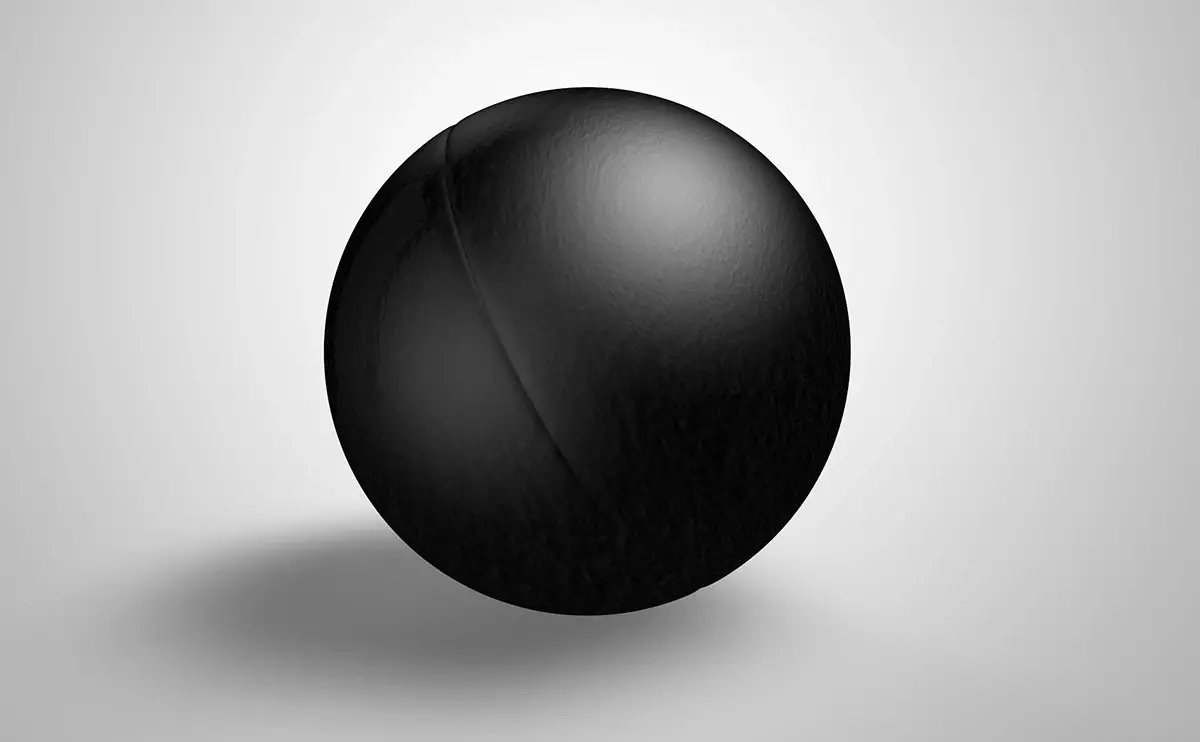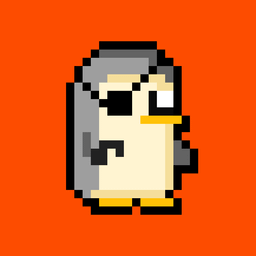Steps below assume you are in desktop mode.
- Download a copy from web archive
- https://archive.org SLASH details SLASH batman-arkham-asylum-game-of-the-year-edition
- After extracting files, add
BmLauncher.exefound inBinariesfolder as a non-steam game - Hit play button so it will generate files in steam’s compatdata directory. Additonal files are required to install so just stop the game.
- In Steam, edit
BmLauncher.exeby selectingProperties>Target>Browse> navigate to_Redistfolder and selectvcredist_x86.exe
- example:
/home/deck/Games/Batman Arkham Asylum - Game of the Year Edition/_Redist/vcredist_x86.exe
- Hit play button to run and install vcredist which is for Visual C++ libraries
- Repeat steps 4 & 5 to install the other required libraries which are also under
_Redistfolder:
/home/deck/Games/Batman Arkham Asylum - Game of the Year Edition/_Redist/PhysX_9.08.14_9.09.0814_SystemSoftware.exe/home/deck/Games/Batman Arkham Asylum - Game of the Year Edition/_Redist/DirectX/DXSETUP.exe
- Once done, install protontricks to add
d3dcompiler_47:
# run commands via terminal
flatpak install com.github.Matoking.protontricks
Launch protontricks gui > select BmLauncher > Select default wine prefix > Install a Windows Dll or Componen > select d3dcompiler_47 and click ok
Or using the terminal again:
flatpak run com.github.Matoking.protontricks <game-id> d3dcompiler_47
The <game-id> can be found in /home/deck/.steam/steam/steamapps/compatdata/ directory. Usually the game you just added in steam will be the first directory when browsing it through Dolphin:
- navigate to this folder > right-click > select
Sort By-ModifiedNewest First.
- Repeat step 4 to add
BmLauncher.exeback as the Target - Make sure to force Steam Play compatability to Proton-GE. Latest version (
GE-Proton9-1) works fine on this game. - Hit play and enjoy.
You must log in or register to comment.