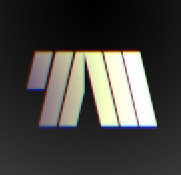I did not encrypt the time machine backup on the Ventura machine. High Sierra supports APFS. I can see that the disk has a large quantity of used space and yet I can’t see any accessible files or folders on the drive.
Time Machine doesn’t just do simple documents and such. It does pick up some OS-related elements. For example, Mail and Photos often get updates that make them less than fully compatible with older versions, ergo restoring data files for them could break them. For this reason (and likely others), I would imagine Apple has blocked this backup restoration path.
I’m guessing you can’t even see the files because the OS can’t “adopt” the backup set, and is trying to protect you from manually deploying anything from it that could corrupt your OS and apps. Additionally, Apple may be trying to protect the backup data’s integrity for the system that made it.
You would need to bring the High Sierra machine up to Ventura (if the system will take the upgrade) and then have the upgraded system “adopt” the backup.
That’s a pretty shit backup solution, if it’s not even able to restore older backups
You have the situation in reverse. Ventura is the latest edition of the operating system, which is where the backup was made. High Sierra is a few versions back. So he’s trying to restore a backup that contains some OS-specific elements to a far older operating system. The progression is High Sierra->Mojave->Catalina->Big Sur->Monterey->Ventura. So this is an OS that’s five or so releases back, dating to 2017.
Clarification: I know he’s just trying to look at it in Finder, but Apple’s got plenty of “baby rails” to keep people from corrupting their operating systems. This is, for example, why SIP (System Integrity Protection) exists. Thou shalt not touch the kernel.
It was frustrating since I’m just trying to look at files. I think it’s ultimately a good thing for the baby rails in place to protect me from myself, but I really think some provision could have been made for things that are pretty much agnostic to the operating system and are just personal files.
I temporarily need to revert to my old computer for two weeks and wanted to restore the files I was working on from the new system on to my old one. It was some project files from Adobe applications (correct version format for the old system), some movies and a game that I wanted access to. After the 2 week period my new system is going to be wiped so I knew I’d need to make a time machine anyway, so I figured it would kill 2 birds with one stone. Luckily, I had other manual backups of the actual serious work and for the game and movies, I was able to copy them from the time machine by looking at it’s contents through terminal, which really goes to show it was perfectly possible all along.
If it worked, more power to you, but I make it a habit not to forcibly mount and poke around in Time Machine backups outside of the supported OS methods. The amount of risk varies, but there’s always the chance you could do something to corrupt the backup set, and then you lose the whole enchilada. That’s usually more risk than I’m willing to assume.
This is why I leverage iCloud storage heavily. If my M1 MacBook Air died tomorrow and something horrible happened to my Time Machine drive, I could still pull things down from the cloud regardless of OS version. Couple that with ADP (Apple Data Protection), and it’s a pretty safe and secure way to share files between systems.
deleted by creator
deleted by creator
deleted by creator