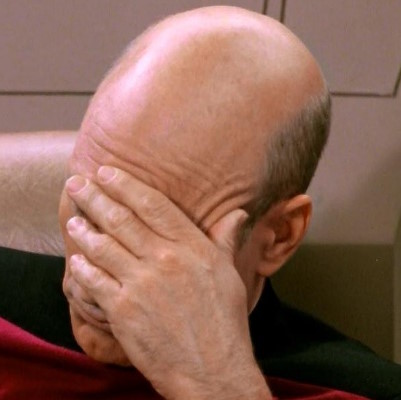Hello! I’m in a situation, where I have a work laptop and a personal computer, the latter is used mostly for gaming. In order to switch between them I have to plug all the peripherals from one machine to the other, to help with that I bought a dock, to which I can connect everything, and connect the dock via one USB-C cable. The trouble begins with the monitors, as my laptop supports thunderbolt, but my motherboard doesn’t, so it’s a bit of a chore to switch them.
To alleviate the issue I’m considering changing my motherboard to one that has thunderbolt 4 support, as I have one 4K monitor and one full HD, and I’ve read it should support them fine on one cable. Is this a good solution? I’m thinking I might run into some issues with monitors not being connected directly to my GPU, latency or otherwise.
I beseech thee for help o masters of the PC.
You could look at KVM switches which allow you to switch input with the touch of a button, although they could be pricey.
Second idea that comes to mind is installing something like parsec on your laptop and just remoting into it from your desktop.
Remoting is certainly something I haven’t thought of, latency shouldn’t be a problem, only I’d need both machines to be on. Thanks for suggesting, it would save some money.
I literally just rdp into my work laptop daily. Everything works, even Teams video calls.
That sounds like you could make use of a KVM Switch (Keyboard Video Mouse). Something like this:
Software options are: Synergy (software KVM) (free version is limited, https://github.com/debauchee/barrier is the open source variant)
NoMachine (remote control software, server/client) nomachine.com (free for personal use)
RDP (Windows Remote Desktop)from work PC to personal PC or the other way around
bit more DIY: Sunshine/Moonlight-QT to stream your personal desktop to your work laptop: https://github.com/LizardByte/Sunshine https://github.com/moonlight-stream/moonlight-qtThat or get another set of peripherals?
Edit:
Does your monitor have a USB hub?
Could use that and then swap the USB Hub cable between PCs, connect your Personal PC via Display Port and your home PC via HDMI, then switch using the monitor’s menu button?It does have multiple ports I could use, though I was hoping I didn’t need additional cables, but sure enough cables are cheaper than a new mobo or a physical KVM.
I have mine setup as so:
2 HDMI cables from dock to monitors 2 display port cables from GPU to monitors
When I plug in my laptop the monitors switch over to the dock HDMI ports, when I plug in my desktop the monitors switch over to the display port from my GPU
That sure would work for me, just more mess for the existing cable mass under my desk 😅
I use one of these for my peripherals. https://a.co/d/5EAgnG4
KB, mouse, mic, and Webcam. All three monitors have display cables going to both machines. I don’t use both simultaneously, so one stays in sleep mode, that way monitor input will auto switch.
That’s the cheapest/easiest solution I’ve come up with.
That sounds like a solution, although I was hoping I could do it with less cables, there’s already a mess under my desk 😅 I’ll check it out though, tanks!
Ahhh yea, unfortunately don’t have a better solution for that. Was easy for me since I use a three monitor arm, so I just hid all the cables in/on that bad boy lol. Good luck!
I see a couple of people suggesting that you use a KVM. If you go that route, make sure you get one that matches your refresh rate, or you will be stuck at 20-30hz.
If you have the ports, you can connect the computers via different ports on the monitors and use the monitor buttons to swap between. A KVM would still be useful to move the mouse and keyboard.
I do have free ports, so sounds like a plan, any KVM switches you’d suggest?
They’re not cheap, and I only know of it because of their YouTube channel, but the Level 1 Techs ones seem pretty good.
Nope. It can be as cheap as you can tolerate in this situation
I use a HDMI matrix switcher myself, something like https://www.amazon.com/FERRISA-Switcher-Splitter-Optical-Extractor/dp/B07MYRX22F (not what I use, but roughly similar). You hook up your laptop and PC to the switcher, both displays in the out, and then you can switch either display between PC or laptop with the remote. This also allows me to keep all my cables tucked away.
One caveat tho: not all switchers support a resolution and refresh rates, so read up before buying.
A solution that doesn’t involve you buying anything. Are you able to remotely access your work laptop? I know in my case I simply remote into my work laptop to perform work duties and make use of my big dual monitors, keyboard and mouse. I can then easily switch between my remote session to my work laptop and my gaming PC. It may not be the most elegant solution but I found it works just fine for me and may work for you too.
I have a very similar situation and i would recommend looking into whether you can connect the monitors to both the dock and the desktop video card.
In my case it was necessary because my screen is 144hz gsync and my dock does not support that, so I needed a way to get that to work.
In theory, my desktop has 3 screens attached. Screen A (144hz) with DP, Screen A with HDMI through the dock, and screen B (just your basic 1080p60hz) with hdmi through the dock.
All you need to do is identify which “screen” is the affected screen(s)'s output through the dock and disable it in the OS and it will work out.